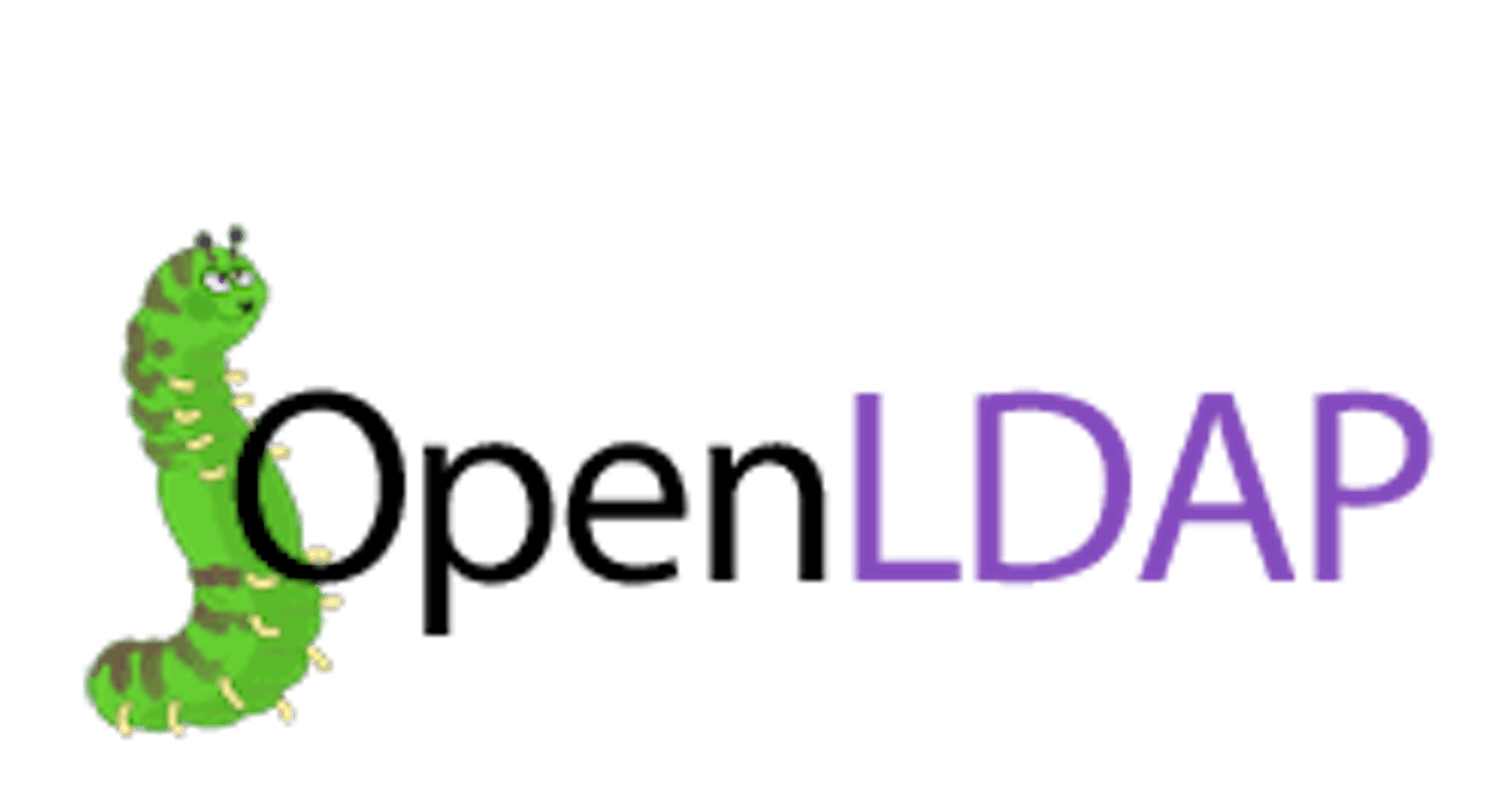LDAP, Lightweight Directory Access Protocol is a directory service for us to manage identities and objects easily. One of the most common application is that you can authenticate to a server with LDAP. In Windows world, the server is usually Active Directory. In Linux world, OpenLDAP is widely adopted.
In this guide, I will show you how to install and configure a simple workable LDAP server.
Concept
Before diving into the installation and configuration, it's better to know some terms used in LDAP.
Attribute
An attribute is a characteristic of an object. For example, an email of an account.
Object Class
An object class defines what attributes that object can have. For example, we define an object class, InetOrgPerson, it may contain displayName and mail attributes. Depends on the definition of object class, the attributes specified can be mandatory or optional.
Distinguished Name (DN)
Distinguished Name lets us uniquely identify the object. It is similar to the file path in a reverse order. For example, uid=joeho,OU=People,DC=abc,DC=local is a DN
Entry
An entry is just an object. You define what object class this entry belongs to & each object class defines what attributes this object has. Each entry can belong to multiple object classes and need to have all mandatory attributes specified in all object classes it belongs to.
Schema
A schema contains the definitions of various attributes and object classes.
Domain Component (DC) & Organizational Unit (OU)
They are containers, contains object & let you manage objects in a hierarchy manner. People use them commonly.
OpenLDAP Installation
Install OpenLDAP related packages
sudo yum install openldap* -y
sudo systemctl start slapd
sudo systemctl enable slapd
sudo systemctl status slapd # Check service is started & enabled
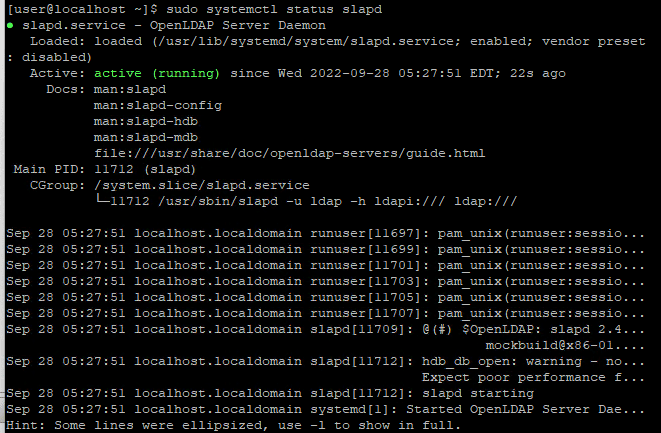
OpenLDAP Configuration
Generate OpenLDAP password and save it
sudo slappasswd
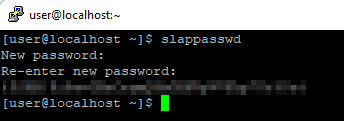
Then, we will use ldapmodify to update /etc/openldap/slapd.d/cn=config/olcDatabase={2}hdb.ldif, which is our database config file
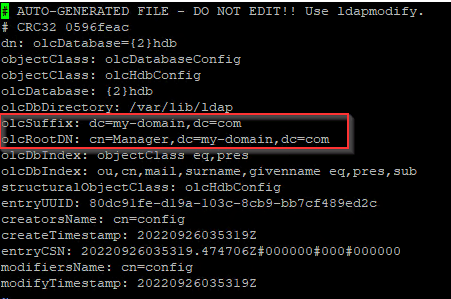
We will create a file & customize and paste content below
vi db.ldif
Content you should paste: You should replace with your customized values
olcSuffix (should be replaced by your domain, e.g. example.com -> dc=example,dc=com)
olcRootDN (should be replaced by your domain admin name, can be any name you prefer, e.g. admin -> cn=admin,dc=abc,dc=local)
olcRootPW (should be the password you generate above)
dn: olcDatabase={2}hdb,cn=config
changetype: modify
replace: olcSuffix
olcSuffix: dc=abc,dc=local
dn: olcDatabase={2}hdb,cn=config
changetype: modify
replace: olcRootDN
olcRootDN: cn=admin,dc=abc,dc=local
dn: olcDatabase={2}hdb,cn=config
changetype: modify
replace: olcRootPW
olcRootPW: {SSHA}xxxxx
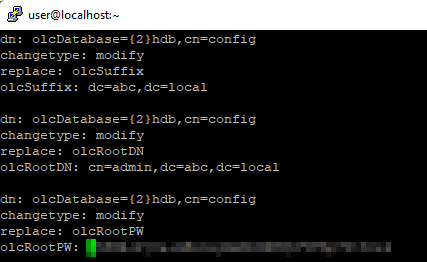
Run this command to update.
sudo ldapmodify -Y External -H ldapi:/// -f db.ldif
Configuration of /etc/openldap/slapd.d/cn=config/olcDatabase={2}hdb.ldif should change
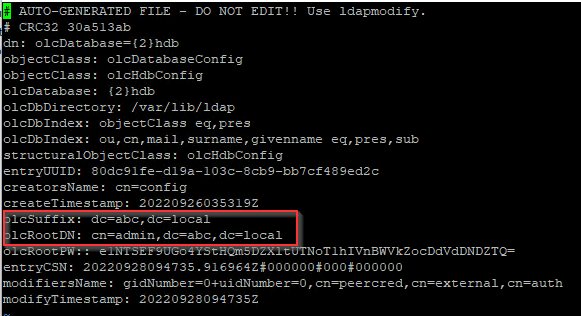
Apply some commonly used schema. The 2nd & 3rd schema allow us to create an object with InetOrgPerson & ShadowAccount which we will use to create an user
sudo ldapadd -Y EXTERNAL -H ldapi:/// -f /etc/openldap/schema/cosine.ldif
sudo ldapadd -Y EXTERNAL -H ldapi:/// -f /etc/openldap/schema/nis.ldif
sudo ldapadd -Y EXTERNAL -H ldapi:/// -f /etc/openldap/schema/inetorgperson.ldif
OpenLDAP Verification
Create objects, Organizational Unit and group
Create a file, entries.ldif, and add below content which
create a user, joe
assign joe to 2 groups, joe & Engineering
dn: dc=abc,dc=local
dc: abc
objectClass: top
objectClass: domain
dn: ou=People,dc=abc,dc=local
objectClass: organizationalUnit
ou: People
dn: ou=Groups,dc=abc,dc=local
objectClass: organizationalUnit
ou: Groups
dn: cn=Engineering,ou=Groups,dc=abc,dc=local
cn: Engineering
objectClass: posixGroup
gidNumber: 20100
memberUid: joe
dn: uid=joe,ou=People,dc=abc,dc=local
objectClass: inetOrgPerson
objectClass: posixAccount
objectClass: shadowAccount
uid: joe
sn: Ho
givenName: Joe
cn: Joe Ho
displayName: Joe Ho
uidNumber: 20001
gidNumber: 20001
loginShell: /bin/bash
homeDirectory: /home/joe
shadowMin: 0
shadowMax: 2
shadowWarning: 1
userPassword: {CRYPT}x
shadowLastChange: 19261
dn: cn=joe,ou=Groups,dc=abc,dc=local
cn: joe
objectClass: posixGroup
gidNumber: 20001
memberUid: joe
Apply the content
ldapadd -x -W -D "cn=admin,dc=abc,dc=local" -f entries.ldif
Test querying LDAP
Query all entries
ldapsearch -D cn="admin,dc=abc,dc=local" -W -b "dc=abc,dc=local"
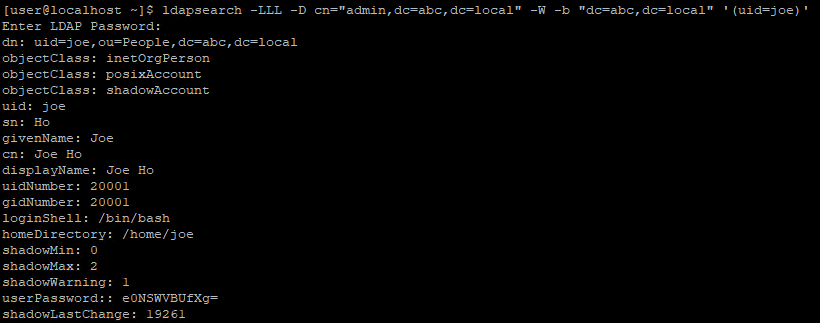
Change account password (Optional)
The account we created above uses a password, {CRYPT}x, which we obviously don't want it to be, so we change the password as below
sudo ldappasswd -x -D cn=admin,dc=abc,dc=local -W -S uid=joe,ou=People,dc=abc,dc=local

Configure Access Control List (ACL) (Optional)
In the future, we may want the users to manage the password themselves, so we create an ACL to let the account owner to do so.
Create ACL configuration file
cat > auth_acl.ldif << EOF
dn: olcDatabase={2}hdb,cn=config
changetype: modify
replace: olcAccess
olcAccess: {0}to attrs=userPassword by self write by anonymous auth by * none
olcAccess: {1}to attrs=shadowLastChange by self write by * read
olcAccess: {2}to * by * read
EOF
sudo ldapadd -Y EXTERNAL -H ldapi:/// -f auth_acl.ldif # Apply ACL
sudo ldapsearch -Q -LLL -Y EXTERNAL -H ldapi:/// -b olcDatabase={2}hdb,cn=config '(olcAccess=*)' olcAccess olcSuffix # Verify ACL

Test password change
sudo ldappasswd -x -D uid=joe,ou=People,dc=abc,dc=local -W -S uid=joe,ou=People,dc=abc,dc=local

Conclusion
We complete the whole set up and are able to create users and manage them in LDAP
Original Post: https://joeho.xyz/blog-posts/install-and-configure-openldap-server-in-centos7/